


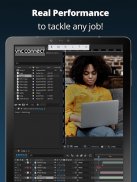
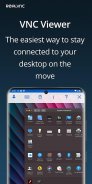
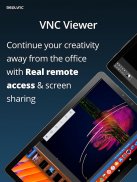
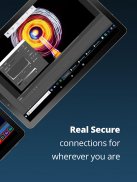
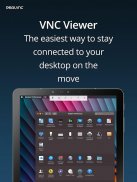
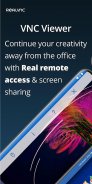
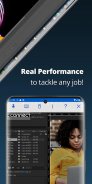
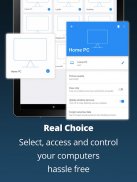

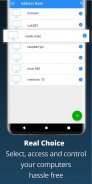
RealVNC Viewer
Remote Desktop

RealVNC Viewer: Remote Desktop의 설명
RealVNC 뷰어 원격 데스크톱
RealVNC® Viewer는 전화기를 원격 데스크톱으로 전환하여 전 세계 어디에서나 Mac, Windows 및 Linux 컴퓨터에 즉시 액세스할 수 있도록 합니다. 원격으로 컴퓨터의 바탕 화면을 볼 수 있으며 컴퓨터 앞에 앉아 있는 것처럼 마우스와 키보드를 제어할 수 있습니다.
realvnc.com을 방문하여 제어하려는 각 컴퓨터에 RealVNC Connect 원격 액세스 소프트웨어를 다운로드하십시오. 그런 다음 RealVNC 계정 자격 증명을 사용하여 장치에서 RealVNC 뷰어에 로그인합니다. 원격 컴퓨터가 자동으로 나타납니다. 화면 공유를 위해 하나를 탭하기만 하면 됩니다.
또는 원격 컴퓨터의 IP 주소를 입력하여 엔터프라이즈 구독 또는 타사의 VNC 호환 소프트웨어로 RealVNC Connect에 직접 연결할 수 있습니다. 방화벽 및 포트 전달 라우터를 구성해야 할 수도 있습니다.
RealVNC Connect는 기본적으로 각 원격 컴퓨터를 암호로 보호합니다(컴퓨터에 로그인할 때 사용하는 것과 동일한 사용자 이름과 암호를 입력해야 할 수 있음). 그러면 모든 세션이 종단 간 암호화됩니다.
세션 중에 장치의 터치 스크린은 원격 데스크톱을 정밀하게 제어할 수 있는 트랙패드 역할을 합니다. 손가락을 드래그하여 원격 마우스 커서를 이동하고 아무 곳이나 탭하여 왼쪽 클릭합니다(오른쪽 클릭 및 스크롤과 같은 다른 제스처는 앱 내에서 설명됨).
RealVNC는 VNC 원격 액세스 기술의 최초 발명가이며 RealVNC 뷰어가 제공하는 기능을 좋아할 것이라고 확신합니다. 그래도 확신이 서지 않는다면 리뷰를 확인하세요!
===주요 기능===
- 클라우드 서비스를 통해 원격 데스크톱에 쉽게 연결합니다.
- 각 기기에서 RealVNC 뷰어에 로그인하여 모든 기기 간의 연결을 백업하고 동기화하세요.
- 가상 키보드 위의 스크롤 막대에는 Command/Windows와 같은 고급 키가 포함되어 있습니다.
- 블루투스 키보드와 마우스를 지원합니다.
- 무료, 유료 및 평가판 RealVNC Connect 구독이 가능합니다.
===문의===
우리는 당신의 의견을 듣고 싶습니다:
android-support@realvnc.com
twitter.com/RealVNC
facebook.com/realvnc
더 좋은 점은 리뷰를 남겨주세요!
===상표===
RealVNC 및 VNC는 RealVNC Limited의 상표이며 유럽 연합, 미국 및 기타 관할권에서 상표 등록 및/또는 출원 중인 상표 출원에 의해 보호됩니다. 영국 특허 2481870, 2479756에 의해 보호됨; 미국 특허 8760366; EU 특허 2652951.



























